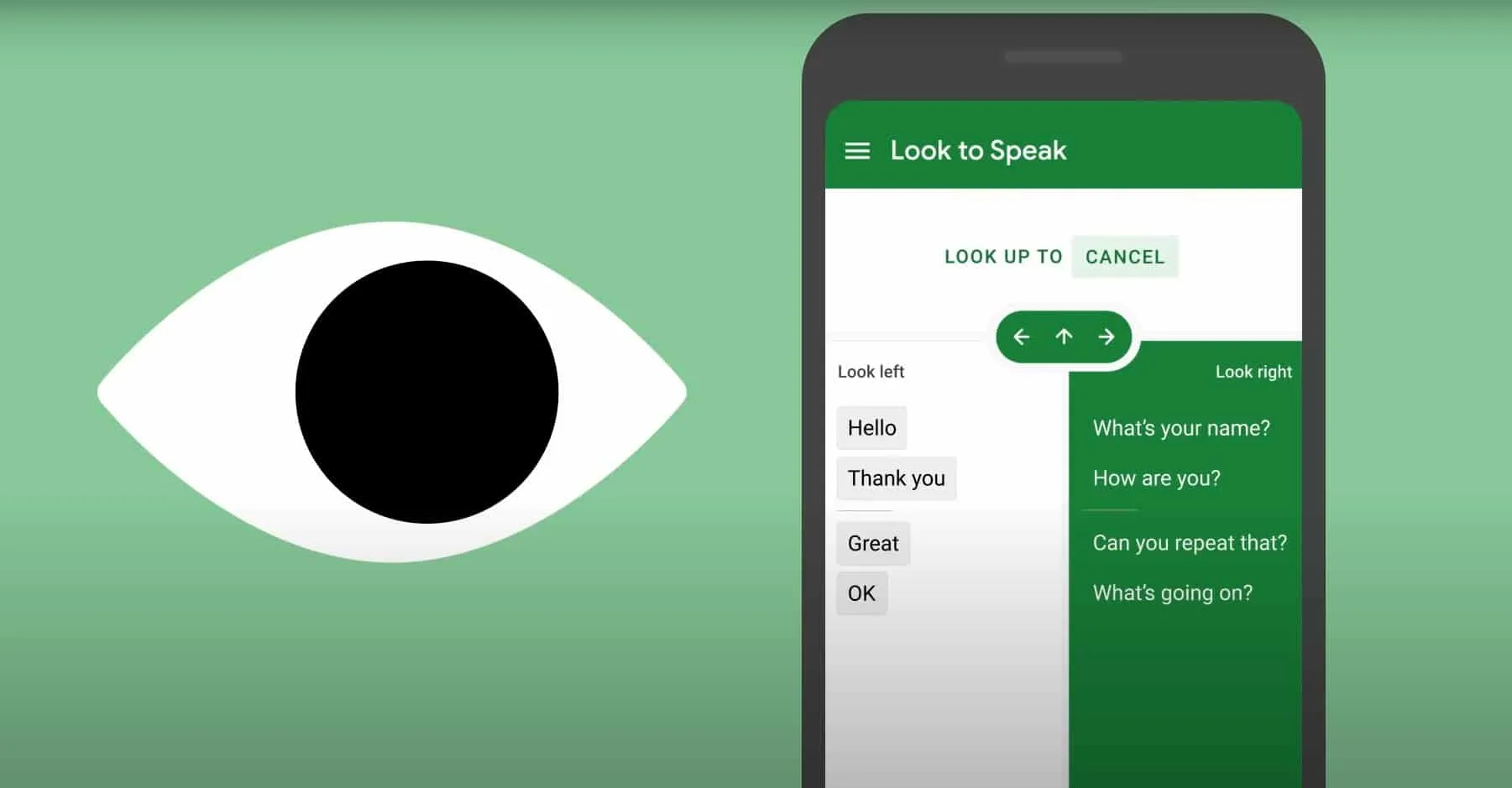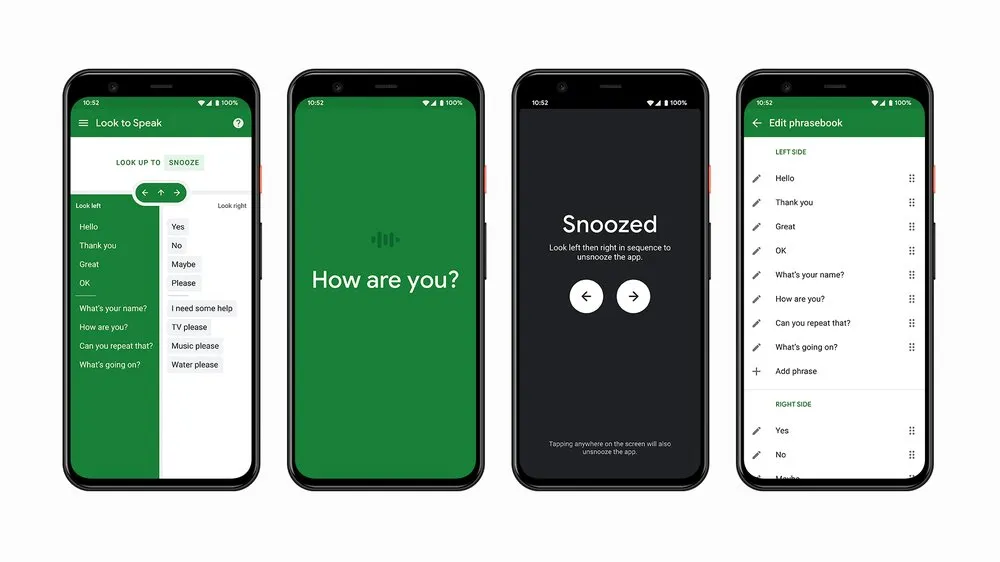Tue, 09 Feb 2021 19:23:05
Staff ![]()
547
Google launched a new accessibility application called “Look To Speak.” In the application, users only have to look left, right, or above to quickly select what they want to say from a list of phrases on their android phone.
Vision technology is nothing new, but Google has succeeded in bringing technology to our smartphones through the Android app, making it much more attractive.
In a blog post, Google said Look To Speak is part of a larger “Start with One” project. As the name suggests, this project focuses on developing a product for one person and then making it available to another. During the design process, devs reach out to a small group of people who might benefit from a communication tool like this one.
How to use Google Look to Speak?
With the help of Look To Speak, users can ask Android to pronounce a previously written phrase aloud using their eyes.
To set Look To Speak, you need to position your Android phone slightly below eye level. While Google recommended a stand or phone, you can also use it while holding the phone in your hand.
Once you’ve gone through the setup wizard, you can look left, right, or up to select a phrase. Make sure you only move your eyes while keeping your head stable.
Look To Speak KeyscreenAfter you select a list of phrases looking left or right, Google will narrow down the phrase and distribute it on both sides. Keep selecting the list until you reach the right phrase. In the application settings, you can edit the phrasebook and adjust the sensitivity of the views.
Also Read:
- AliExpress: 5 Tips To Shop Safely
- How To Setup Apple Watch Cardio Fitness Notifications?
- How to Find Apple M1 Apps and Games
Look To Speak from Google is available on all Android devices running Android 9.0 Pie or higher.
Keywords: google look to speak app, Look To Speak
Also Read:
Prev Post:
Next Post: