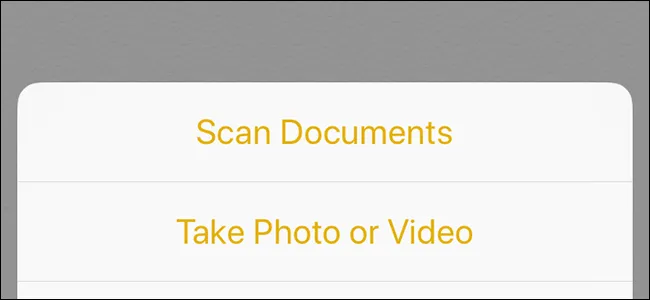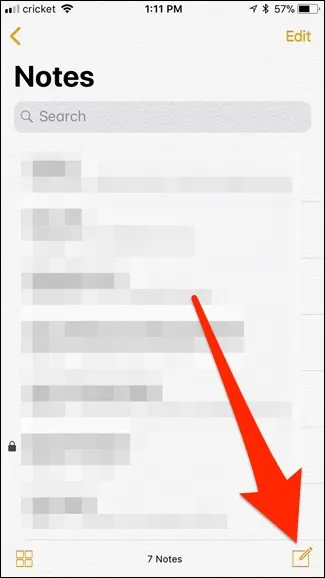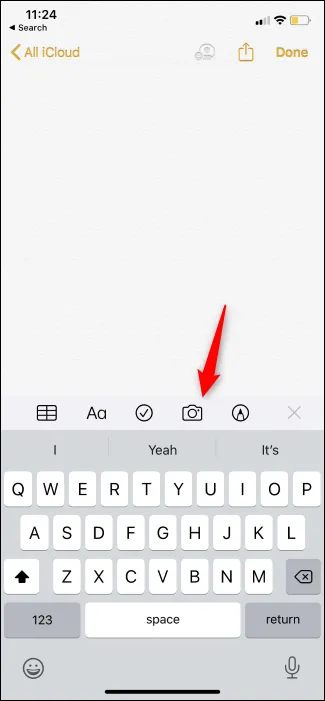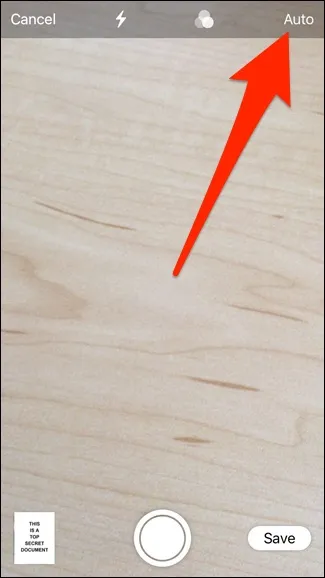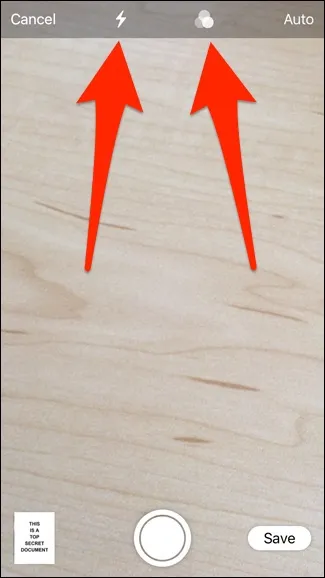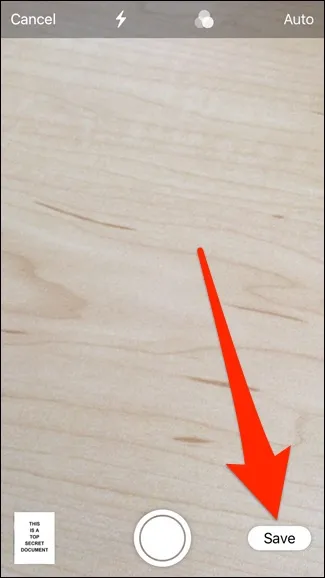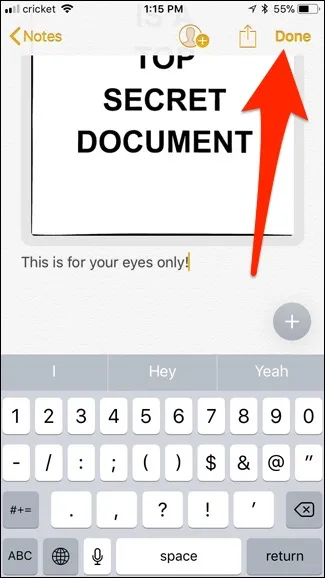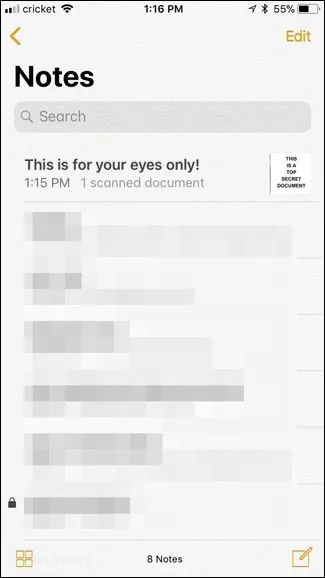Mon, 31 Aug 2020 09:02:18
Staff ![]()
39
In the past, iPhone users had to download third-party applications to scan documents and save them in digital format on their phones. However, since the release of iOS 11 in 2017, you can natively scan documents using the built-in Notes app.
Some third-party document scanning apps still come with way more features than Apple's Notes app, but if all you need to do is digitize simple forms and nothing else, the Notes app is a great choice.
To get started, open the Notes app on your iPhone and tap the New Note button at the bottom right corner of the screen. You can also select an existing record if you want to include a document in that note rather than a new record altogether.
Next, tap on the camera icon above the keyboard. (On an iPhone running an earlier version of iOS, tap the plus sign icon here.)
Select “Scan Documents” when the menu appears.
A camera screen will appear where you will insert the document into the frame. You will see a yellow box highlighting the document and then it will automatically scan the document for you (no need to tap the shutter button).
If you want to disable auto shutter, just tap “Auto” in the top right corner to change it to manual.
You can also change some other settings, such as document color (color, grayscale, or black and white), and enable flash or not.
After you scan your first document, you can move on to scan more documents if necessary. If not, tap “Save” when you're done.
You will be taken back to the note where your scanned document will be inserted. From there, you can jot down some notes about the document if you wish. If not, tap “Done” in the top right corner to save the note.
When you return to the main screen, you'll see the new note on the list, along with a thumbnail of the scanned document. Note that Notes can't read text from documents scanned with optical character recognition (OCR) — again, you'll need a more powerful application for that — but if you need some physical documents in your notes this is a great way to save them.
Keywords: iphone scanner, iphone notes app, iphone notes app scanner, free scanner app for iphone
Also Read:
Prev Post:
Next Post: