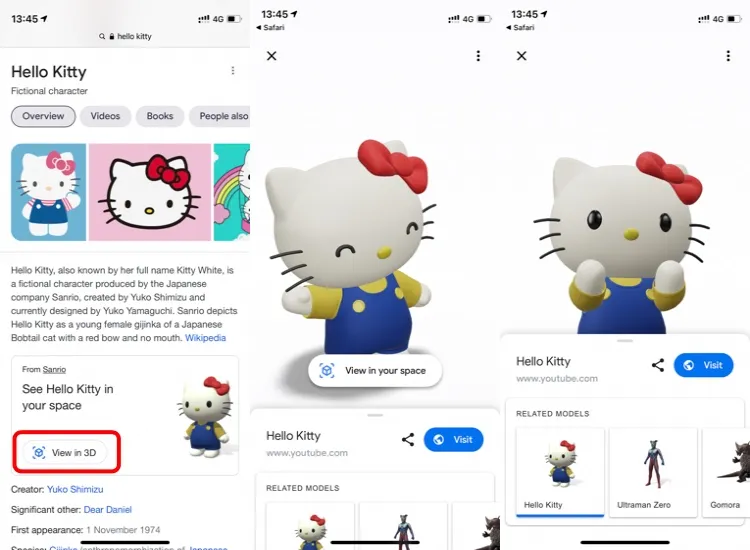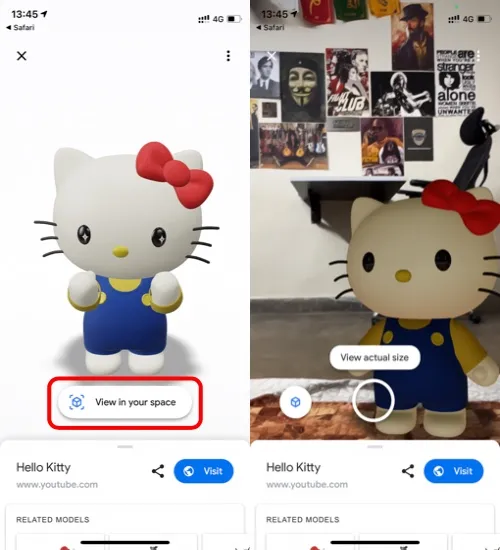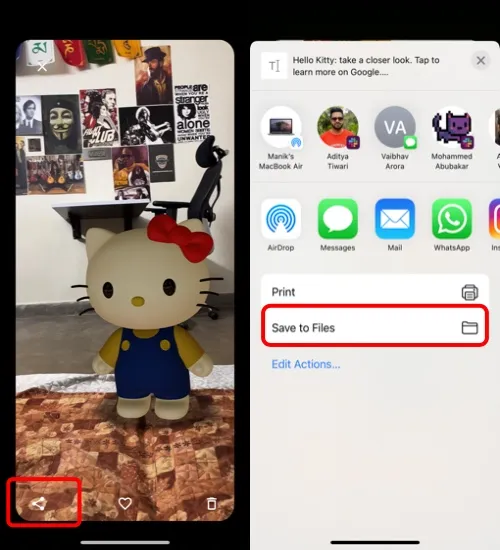Sun, 25 Apr 2021 07:50:36
Staff ![]()
624
Google loves to play around with AR, and Google Search's latest AR sticker set brings Pacman, Hello Kitty, Gundam, and Ultraman into the mix. These new AR stickers are based on Japanese pop culture which is nostalgic for many of us.
Also Read:
- Fortnite Season 6 Challenge: Where to visit Luxurious Scenery, Rainbow Rentals, and Lockie’s Lighthouse
- How To Play GTA 5 On Mobile Via Xbox Game Pass?
- The 29 Toughest Questions Asked in a Facebook Job Interview
What Are Google AR Stickers?
If you haven't tried AR stickers or Augmented Reality stickers, now is a great time because Google has added a few more to the mix. AR stickers are 3D models of animals, objects, cultural sites, and other things that you can access on Google Search. You can also check out some of the best AR and VR games that you can play.
Google has a support page detailing categories of things you can check out in 3D. So if you have kids around you or you want to take a selfie with a tiger or a penguin, you can do it with this result. In the latest update to AR stickers, Google has added 14 new stickers, including the Pacman and Hello Kitty stickers we talked about above.
So if you want to see Pacman running around your hand or a full-sized Ultraman in your room, this is your chance. Let's take a look at how to use Google Search AR stickers.
How To Use Google Search AR Stickers
Using Google AR stickers is as easy as it gets. All you have to do is search for compatible things in the Google / Safari app on iOS or Chrome on your Android phone. I'll take the Hello Kitty example to show you how to use it.
Note: You can use AR stickers on an Android or iOS device.
- Search Google for ‘Hello Kitty’ and scroll ‘See Hello Kitty in Your Space.’
- Tap on ‘View in 3D.’ You’ll now see a 3D Hello Kitty sticker on a white background.
3. View Google 3D sticker in AR and tap on the cube icon at the bottom of the screen. You can hold the AR projection and send it back and forward by dragging it with a single finger.
4. You can also turn it around by spinning it with two fingers. To increase or decrease the size, pinch in or out.
5. Hold the camera shutter to make a video, or just tap it to click a picture.
6. Now tap on the pictures icon on the right side of the shutter button.
7. Tap on the share icon and ‘Save to files.’
Pro Tip: Make sure you’re in a well-lit room for the best AR experience. Lower light tends to darken the actual sticker.
Google And Augmented Reality
While Google embarked on an AR and VR journey with a lot to offer, Google dropped virtual reality initiatives halfway through. However, with these new additions to its AR suite, it looks like Google is showing some initiative here. These are some great options if you have kids or just want to have fun with AR stickers.
There are tons of AR applications, and you don't need to have a sophisticated camera either. Even if you have a basic camera on your phone, you can manually position stickers for accurate photography and capture some great AR shots.
Keywords: google search ar, google search augmented reality, pacman, hello kitty
Also Read:
Prev Post:
Next Post: