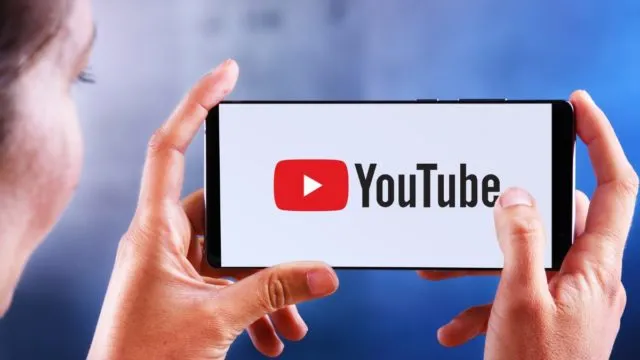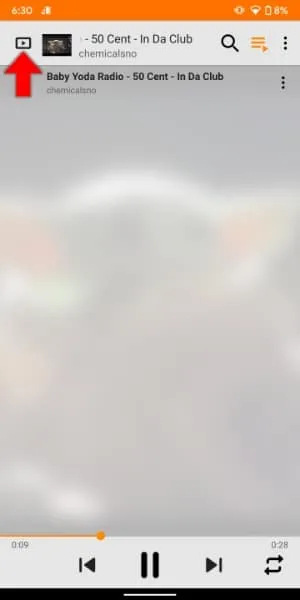Fri, 17 Jul 2020 12:58:07
Staff ![]()
1005
RakitAplikasi.com/en - YouTube is home to many videos uploaded from various parts of the world. Apart from all the failed compilations and dog videos, many people use YouTube as a music streaming service because of the extensive catalog it offers at no cost.
Now, it's all good when you play YouTube music videos on your computer - you can minimize them at any time and only listen to music. The situation becomes a little tight when you want to do the same thing on your Android phone. YouTube offers background playback options, but it comes at a price that many people might not want to pay.
In the past, we told you about how to run YouTube in the background, and that method still works well. Now, this is another one that seems a little easier.
The curious Redditor u / Comboxer has posted a simple trick that can help you play almost all YouTube videos in the background without paying anything. You don't need to root your phone or install any illegal applications because the trick works with the VLC media player for Android.
Read More: How To Delete Reddit Account on Browser or Smartphone
How to play YouTube in the background using VLC?
To play your favorite music videos in the background, all you have to do is use this VLC trick and get the job done. Follow the steps mentioned below.
- Download and install VLC For Android from Google Play.
- Open the YouTube app and pick the video you want to play in the background.
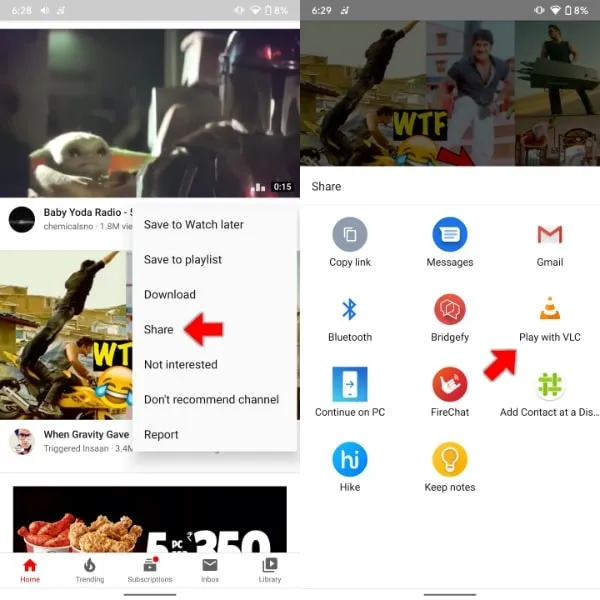
- Tap on the three-dots menu button > tap on Share.
- Choose Play in the VLC option in the share sheet.
- After the video loads in VLC, tap on the three-dots menu in the bottom right corner.

- Next, tap on Play as an audio option present in the list.
Now, the VLC application will only play audio from that file. It doesn't matter if it's a music video or a soccer match commentary.
You can minimize the VLC application, lock your phone, and put it in your pocket without worrying that some options will be accidentally tapped.
To get the video back, tap the play button in the upper left corner of the VLC application. But make sure you don't press the back button because it will stop the video, and you have to add it again.
Before you were too ambitious, this YouTube background playback trick didn't work for playlists. I tried to share the whole playlist in the same way, and nothing happened.
However, as a solution, you can create a new playlist in VLC yourself and add the desired songs from YouTube. This way, you can enjoy background playback for playlists too.
Also, it doesn't seem to work on iOS devices. I tried to insert the YouTube video URL directly in the VLC application but there was no win. I will update this post if it works.
Here, you can use old tricks that also work for playlists. If you find a way to play it on VLC for iOS, don't forget to let us know in the comments.
So, friends, here's how you can play YouTube in the background on Android.
Keywords: vlc youtube background, youtube video background, how to make youtube video background
Also Read:
Prev Post:
Next Post: